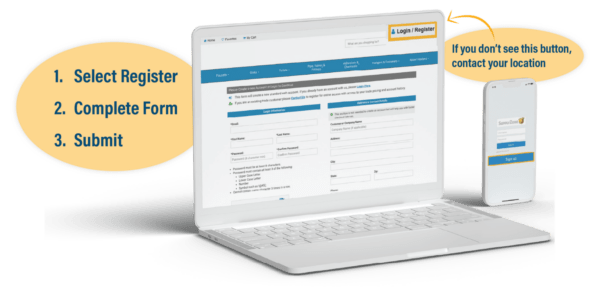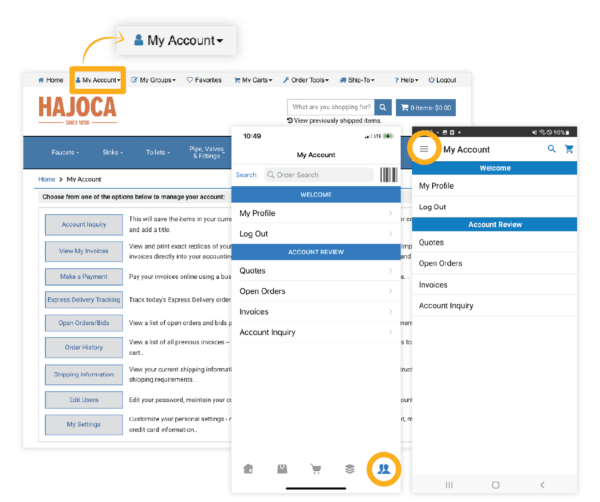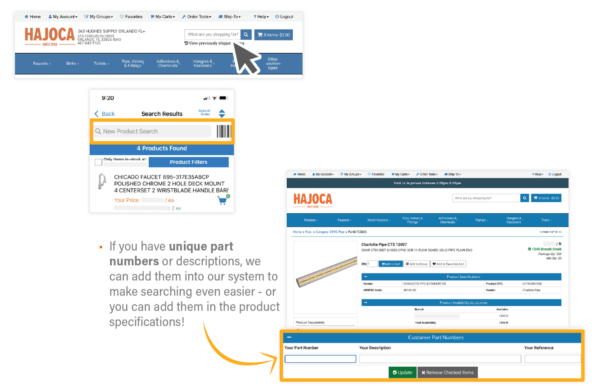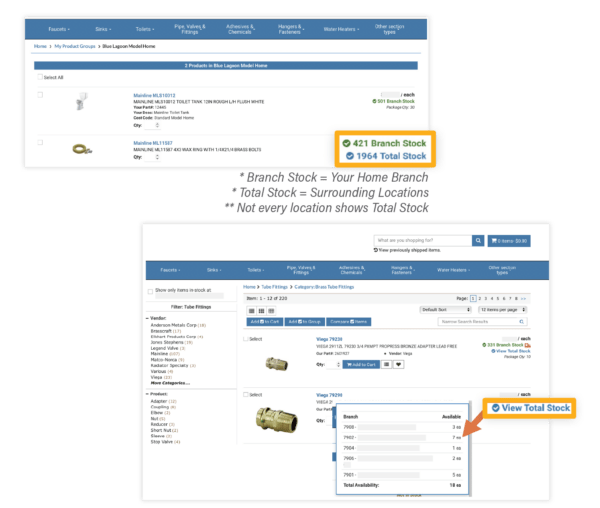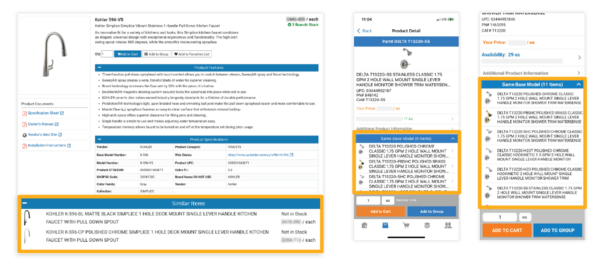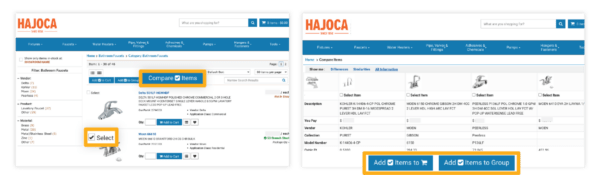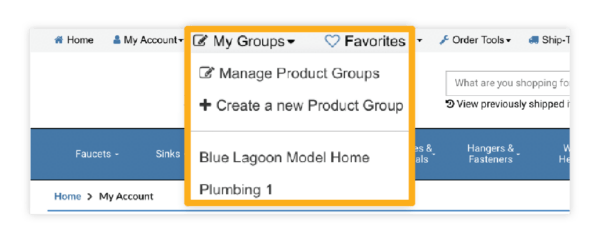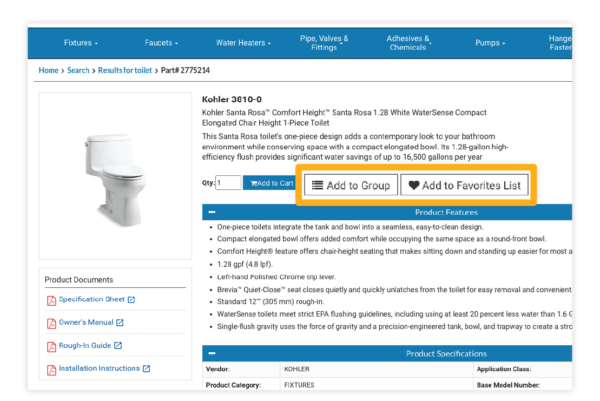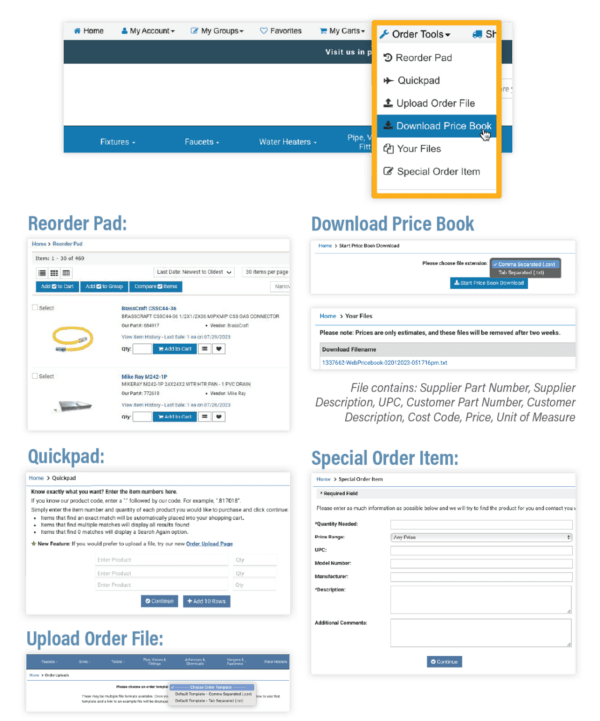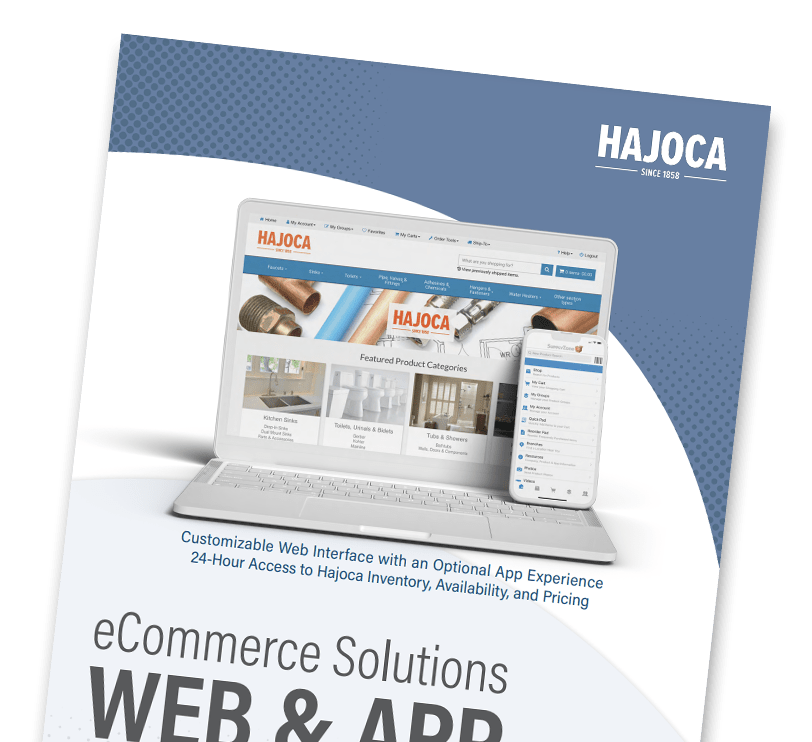eCommerce User Guide:
See website and app features, functionality, instructions, and best practices.
- Visit your local distributor website and select Register
- Fill in the form and then submit
- No register button? Contact your location for set up
Website: Select the Login / Register button in the top right of the page. Then, click on the “Yes please, register now!” button. Fill in the required information and submit.
Easy access to account information to view and/or easily reorder!
- Contact Information
- View Invoices
- Open Orders / Bids
- Order History
- Settings
- Edit Users
You also have the ability to change the settings on the shopping cart, and maintain credit card info (if set up). Give others access to order from one account with the Edit Users capability.
- Check real-time stock and pricing before adding to cart, placing order, or going to the location.
- Check stock on multiple items at the same time by adding them to the shopping cart – allowing you to save time and know before you arrive!
- On the product details, click the “View Total Stock” link to view the inventory for that product at your location or surrounding locations. *Varies based on your location
Where available the Product Details may include options to view or download:
-
- Specification Sheets (Spec Sheets): manufacturer features and functionalities on the products
- Installation Instructions: to help you properly install and maintain products
- Owner’s Manual
- Vendor Website
- Replacement Parts Guide
- Warranty Information, etc
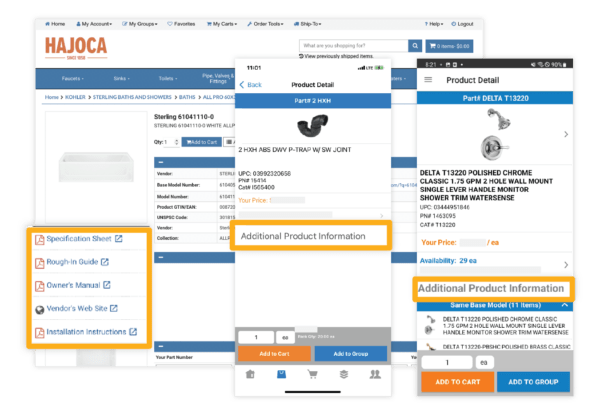
Click To Enlarge
- Helps organize frequently ordered products and save time!
- Set up your own personalized catalogs.
- How to use:
- From the Top Menu, choose My Groups to create a new product group or manage an existing product group.
- Add products easily from any product page or search list by selecting the product and choose ADD TO GROUP button.
Reorder Pad
- View a list of products you have ordered in the past and quickly add to cart.
Quickpad
- Quickly enter multiple custom part numbers or add products when working off a takeoff sheet or a list of products.
Upload Order File
- Export your order into a CSV or TXT file and then upload into the Upload Order File from the main menu.
Download Price Book
- Download your stock, reorder pad, or customer part numbers as a Price Book.
Special Order Item
- If there is a special product or non-stock item you need, create a special order by filling out the required fields and submitting to the location.